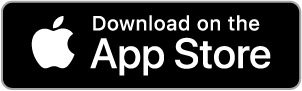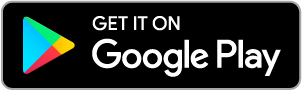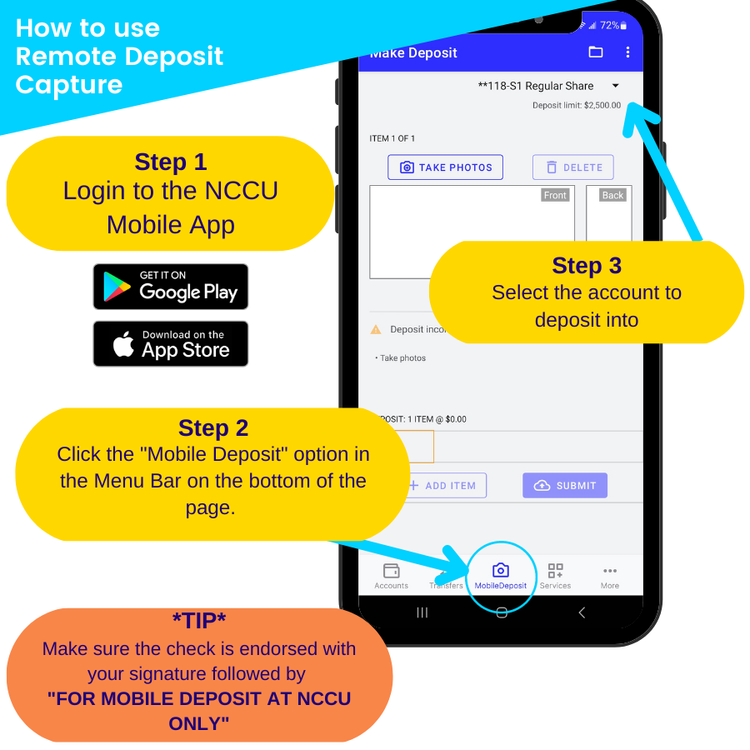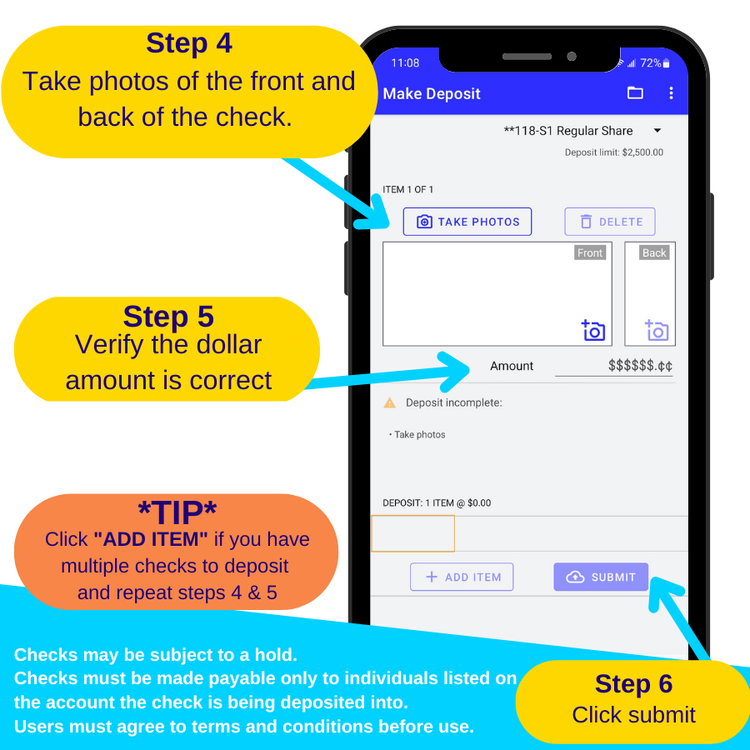Online Banking
Enjoy secure and easy access to your accounts at Northwoods Community Credit Union with FREE Online Banking. With our online banking, you have convenient access to your NCCU accounts from work, home, or anywhere you can access the internet. Contact any of our offices to get enrolled today!
Check account balances
Transfer funds between accounts
Make loan payments
Monitor account transaction activity
View and print copies of checks that have cleared
View credit card history
Access your e-statements
Elect to receive specified account alerts
By entering the Online Banking site, you agree to the terms and conditions as defined and set forth by NCCU.
Mobile Banking
Our mobile banking gives you the ability to manage your finances anywhere, anytime from your smartphone or tablet! You must have first established your online banking to have access.
Check Balances
View Account History
Transfer Funds
Make NCCU Loan Payments
Find an ATM
Link quickly and easily to our Website and Facebook Page
Deposit checks (see below for more information)
By downloading the mobile banking app you are agreeing to the terms and conditions as defined and set forth by NCCU and displayed with our link to our legal disclosures.
MIA
Member Information Attendant (MIA) – For those members who feel more comfortable with accessing account information by phone, NCCU provides Members with free 24-hour automated phone access to account information, balance transfers and credit advances.
MIA Menu (855) 304-8786
Account Number followed by the # sign Repeat Menu #
PIN Number followed by the # sign Previous Menu *
Main Menu
1 – Balance
2 – Inquiry
3 – Transactions
4 – Different Account
5 – Change Pin Number
Balance Menu
1 – Shares
1 – Savings
2 – Checking
2 – Certificate
3 - Loans
Inquiry Menu
1 – Saving
1 – Balance
2 – Transaction History
3 – Dividends Earned
2 – Checking
1 – Balance
2 – Transaction History
3 – Dividends Earned
4 – Checks Cleared
3 – Loans
1 – Balance
2 – Transaction History
3 – Payment Info
4 – Loan Interest
4 – IRA
5 – List of Holds
6 – YTD/Tax Info
Transaction Menu
1 – Share to Share Transfer
2 – Share to Loan Transfer
3 – Share to Credit Card Transfer
4 – Withdrawal from Line of Credit
5 – Withdrawal by Check
Different Account
Account Number Followed by # Sign
PIN Number Followed by # Sign
Repeat Menu #
Previous Menu *
E-Statements
With e-Statements from NCCU, you have immediate access to your past 12 months of statements on the first day of every month. Get started with this free, convenient service today!
To sign up for e-Statements, follow these three steps:
Log in to NCCU Online Banking
Under the Online Services tab, click e-Statements
Accept the Consent Agreement
Each month you will receive an email notifying you that your e-Statement is ready to view. Simply click the e-Statement tab, and your statement will be there for you to view and/or print.
Once you sign up for e-Statements, all notices will also be sent electronically to you. These include loan payment reminders and NSF (non-sufficient funds) notice.
Online Bill Pay
At Northwoods Community Credit Union, we know that your time is valuable! That’s why we offer online bill pay that is convenient, user-friendly and easily accessible through online banking to our members with a checking account. To access Bill Pay, log into online banking, click the “Bill Pay” link under the Online Services tab, and accept the terms and conditions. You will then be ready to begin setting up your payees and using Bill Pay. To enjoy Bill Pay at no charge, sign up to receive your statement electronically and be sure to use bill pay at least once per quarter.
Features of our Online Bill Pay include:
Affordability: There is no charge for Bill Pay to our members who receive e-Statements from NCCU and who use it quarterly!
Quick Access: Sign in to Bill Pay directly within Online Banking.
Comprehensive account information: Receive and pay bills electronically with the “eBill” feature.
Additional Features: Person-to-Person payments (P2P), Gift Payments, and more!!
Remote Deposit Capture
Deposit checks using your mobile app. It’s easy to get started!
Log in to the NCCU Mobile App.
Click the "Mobile Deposit" option in the Menu Bar at the bottom of the page.
Select the account to deposit into.
Take photos of the front and back of the check.
Verify the dollar amount is correct.
Click submit.
Tips
Make sure the check is endorsed with your signature followed by: "FOR MOBILE DEPOSIT AT NCCU ONLY"
Click "ADD ITEM" if you have multiple checks to deposit and repeat steps 4 & 5
Checks may be subject to a hold.
Checks must be made payable only to individuals listed on the account the check is being deposited into.
Users must agree to the terms and conditions before use.